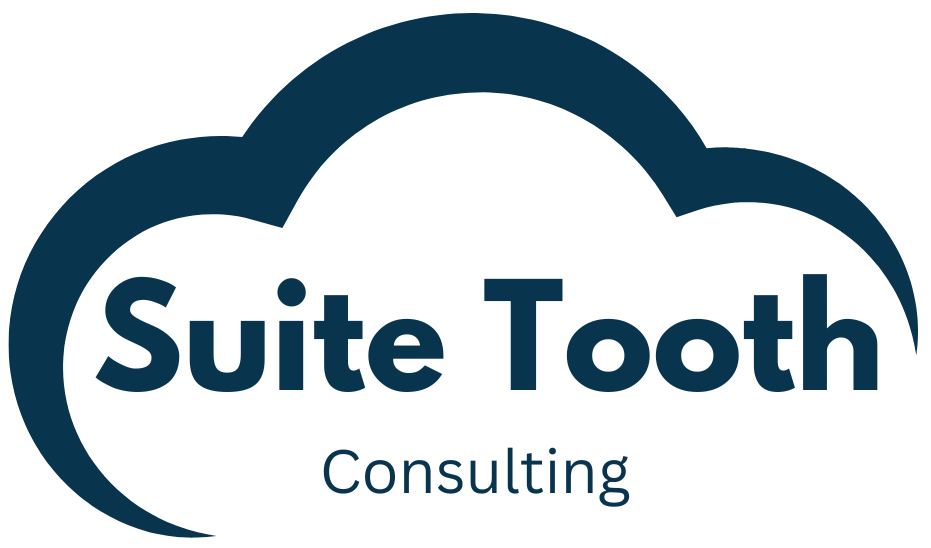Introduction
My customer wanted to be able to add a description and categorize the saved search. If he could categorize saved searches using custom fields, he could then create saved searches on saved searches using the custom fields. That’s a mouthful! I thought this would be a good article so I’ll show you how to get around this limitation using a custom record and some SuiteScript.
Step 1: Create a custom record “Saved Search Details”
Go to Customization -> Lists, Records, & Fields –> Record Types -> New
Fill out your custom record as shown below. Click “Save & Edit” when done.
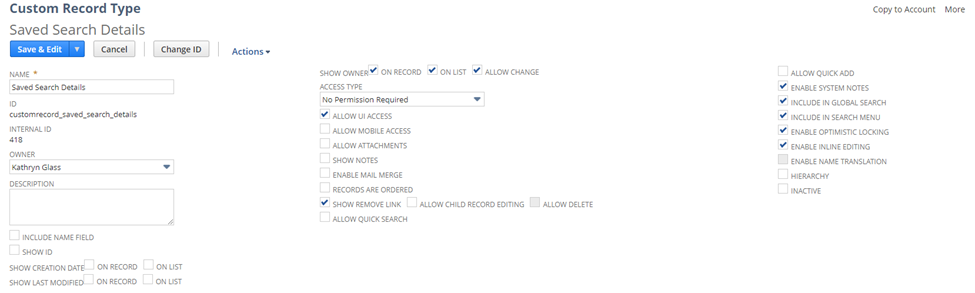
Step 2: Add fields to the custom record
Click the “New Field” Button to add the field. For all fields, mark “Show In List”. By checking this field, the field will show in the “Results” tab on a saved search. After filling out the information for each click “Save”.
Field 1: Saved Search
Make sure to make this mandatory.
- Label: Saved Search
- ID: _ssd_saved_search
- Type: List/Record
- List/Record: Saved Search
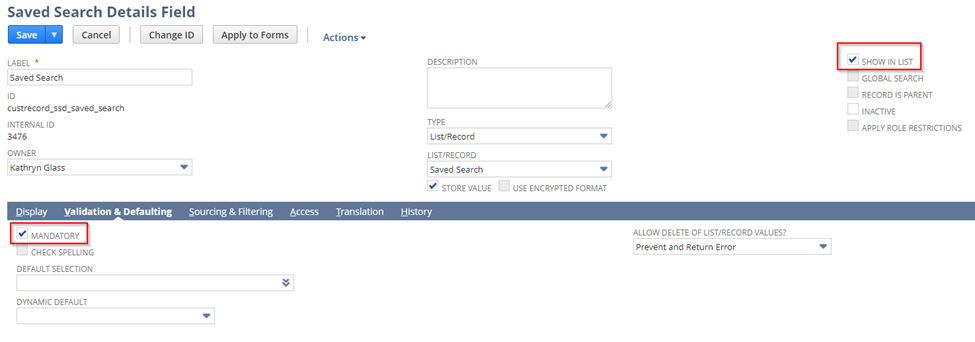
Field 2: Saved Search ID
This field will be set by a user event script which is described later.
- Label: Saved Search ID
- ID: _ssd_search_id
- Type: Integer Number
- Display Type: Inline Text
- Uncheck “Apply Formatting”
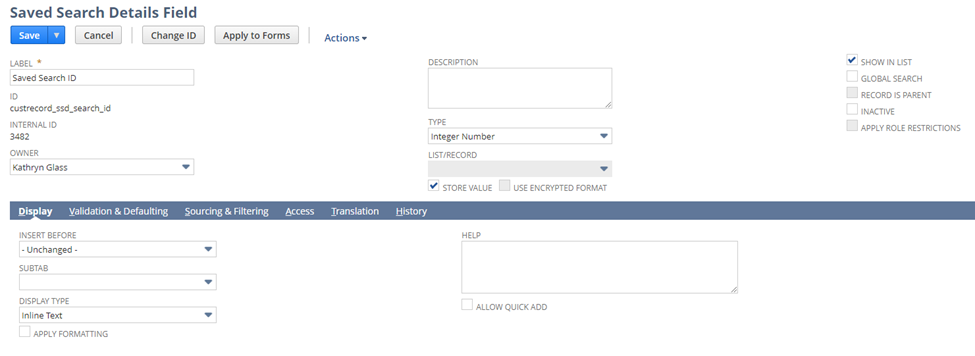
Field 3: Edit Search
- Label: Edit Search
- This allows the user to edit the search in a new tab.
- ID: _ssd_edit_search_hyperlink
- Type: Hyperlink
- Display Type: Inline Text
On Validation & Defaulting enter this for the default value and check “Formula”
‘/app/common/search/search.nl?cu=T&e=T&id=’ || {custrecord_ssd_search_id}
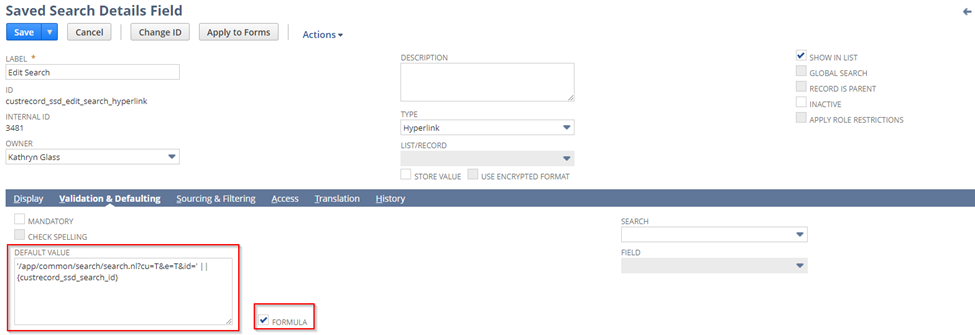
Field 4: Run Search
- This allow the user to run the search in a new tab.
- Label: Run Search
- ID: _ssd_run_search_hyperlink
- Type: Hyperlink
- Display Type: Inline Text
On Validation & Defaulting enter this for the default value and check “Formula”
‘/app/common/search/searchresults.nl?searchid=’ || {custrecord_ssd_search_id}
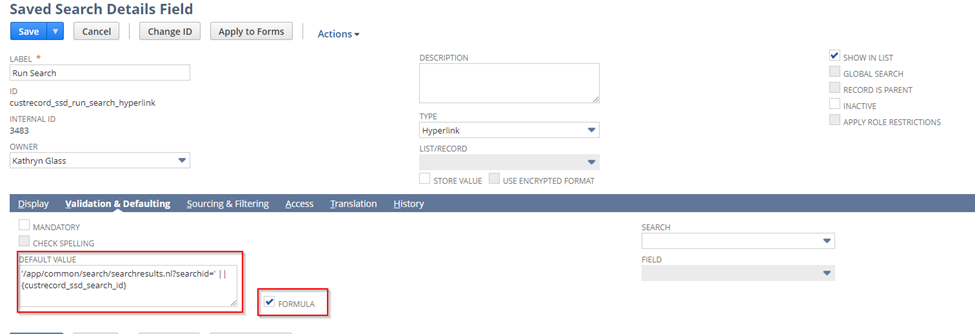
Field 5: Description
- Label: Description
- ID: _ssd_description
- Type: Text Area
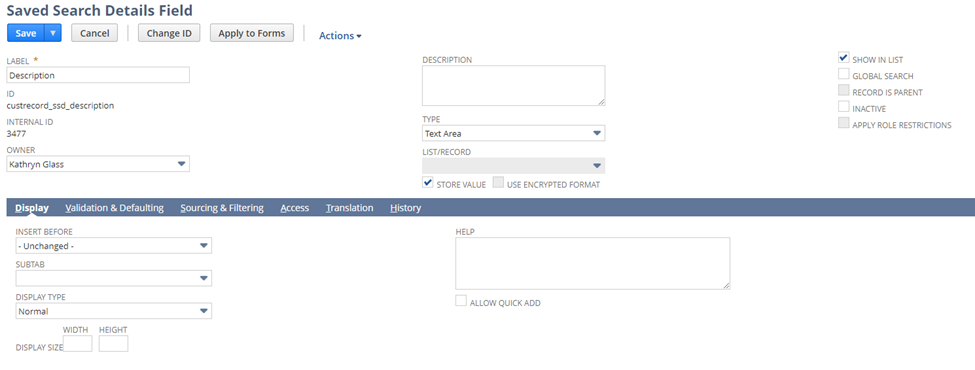
Field 6: Group
This is an example of how you would categorize each saved search. Create a new list of the different groups this search could be a part of.
- Label: Group
- ID: _ssd_group
- Type: List Record
Click the plus sign next to List/Record field and create a new list.
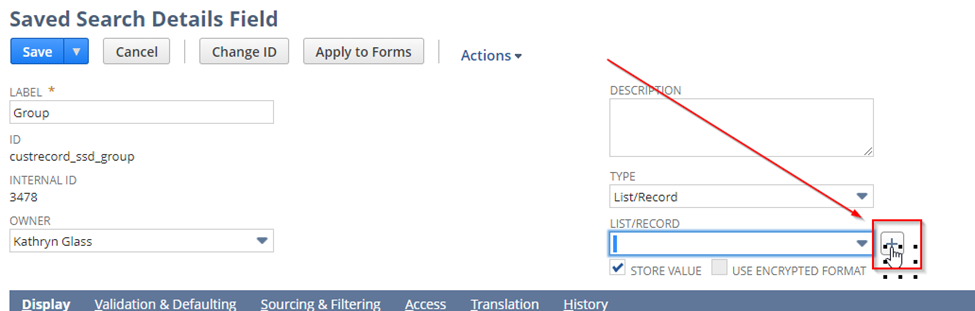
I added three values (A/P, A/R, Warehouse) (see below) but these values should obviously make sense to your business. You can also add additional fields like this one to classify your saved search along other segments of your business.
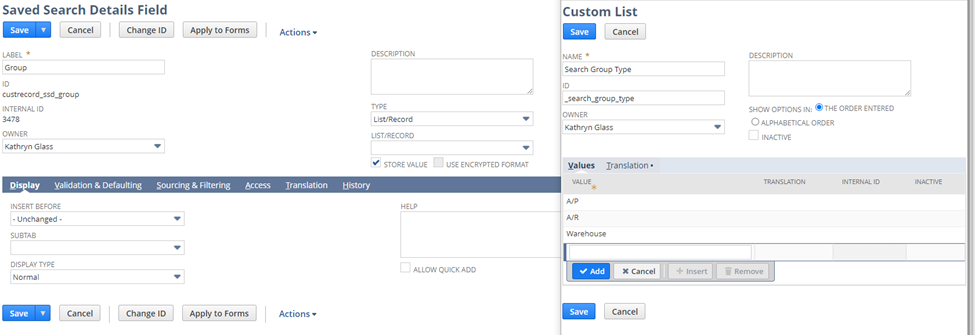
Field 7: Record Type
- Label: Record Type
- ID: _ssd_record_type
- Type: List/Record
- List/Record: Record Type
This field should not be stored and should be sourced from the Saved Search (See below).
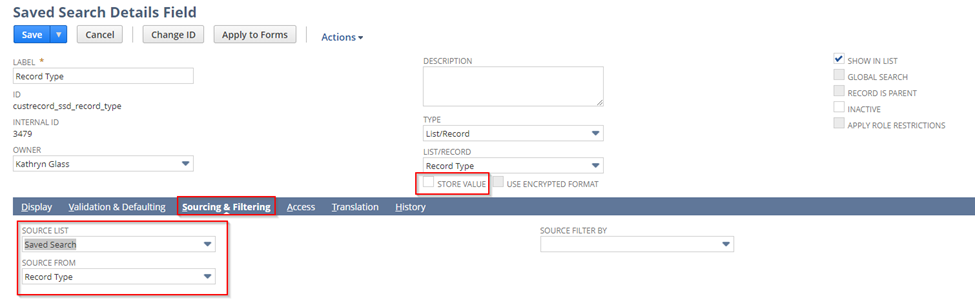
Okay, your custom record should have these fields:
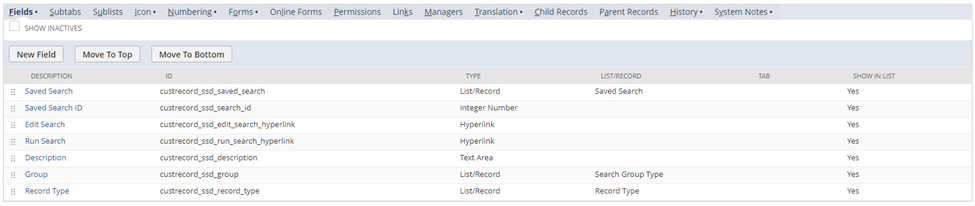
Step 3: Add User Event Script on “Saved Search Details” custom record
Create a file from the code below and deploy this code to the “Save Search Details” custom record. Reference my article “Quick Guide to Adding and Deploying a Script in NetSuite” if needed.
This code will set the value for the “Saved Search ID” field which is needed to create the link to edit and run the searches.
/**
*@NApiVersion 2.1
*@NScriptType UserEventScript
*/
define([],
() => {
beforeSubmit = (context) => {
if (context.type !== context.UserEventType.CREATE && context.type !== context.UserEventType.EDIT)
return;
const newRecord = context.newRecord;
newRecord.setValue('custrecord_ssd_search_id', newRecord.getValue('custrecord_ssd_saved_search'));
}
return {
beforeSubmit: beforeSubmit
};
});Step 4: Create or Find a Saved Search which you would like to categorize
This article will assume you know how to create a saved search in NetSuite. You must mark the saved search as Public or it will not be available for you to choose when creating the custom records.
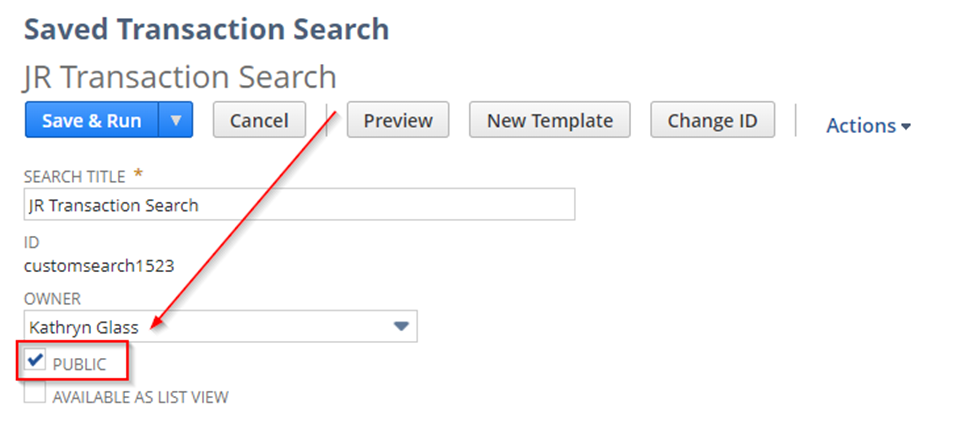
Step 5: Create “Saved Search Details” custom records
From the custom record, hover over “More” then click “View Records”.

Click “New Saved Search Details:

You will see the “Owner” field is filled out with your name. You can change this if needed. This is a field you will be able to search on.
Select the Saved Search which you want to add. Now add a description and group. Click Save.
You will see the “Edit Search” and “Run Search” links are populated using the Saved Search ID.
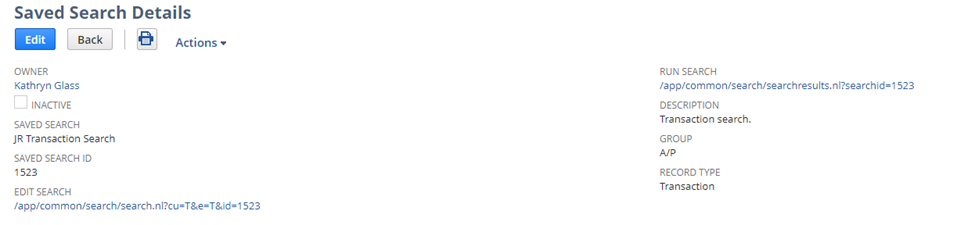
Optionally, add some more “Saved Search Details” records.
Step 6: Create a saved search of “Saved Search Details” custom records
With the custom records created you can now create a saved search for specific “Saved Search Details” records you want to see. For instance, you could search where the “Owner” is you, the group is “A/P” and the record type is “Transaction”. When you see the results, you can easily edit or run the search as needed by clicking on the links.
On any “Saved Search Details” record click “Search”


Conclusion
I know in the past I have used spreadsheets to categorize saved searches. With this customization that can be a thing of the past. If you need help with customizing NetSuite, please click here to set up a consultation.
If you liked this article, please sign up for my newsletter to get these delivered to your inbox here.