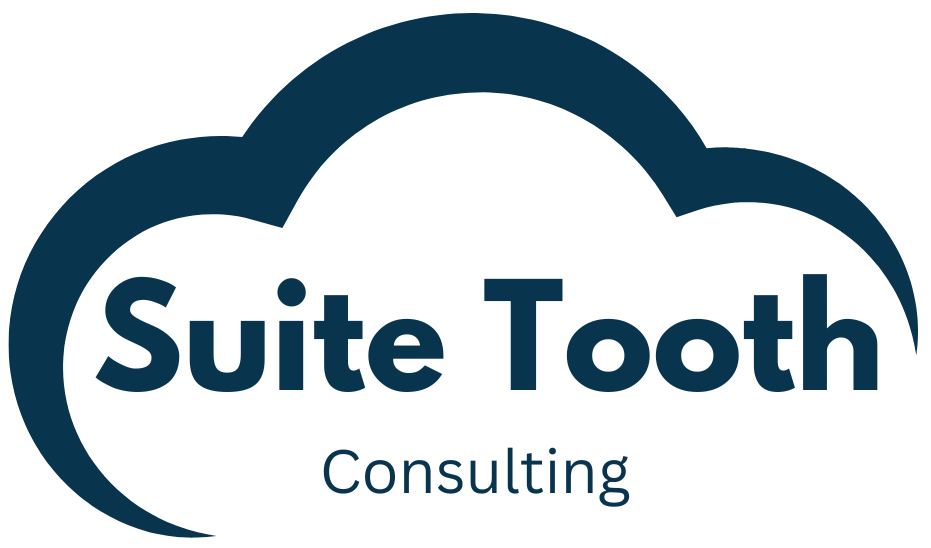Introduction
This article will describe how to use SuiteScript to create a task to import a CSV file.
I wrote an article a few weeks back about how to upload and download files using the sFTP module:
A common use case is to download a file using sFTP and then import it by creating a CSV Import task. Let’s dive in.
Step 1: Create the CSV Import Job
You will first need to create a CSV Import job which you are going to use to import the records. Go to Setup->Import/Export->Import CSV Records and create a CSV Import. I created a simple sales order CSV import. This article will not go into detail about how to do this, review help if you need to.
Go to Setup->Import/Export->Saved CSV Imports and note the mapping ID of the import you created.
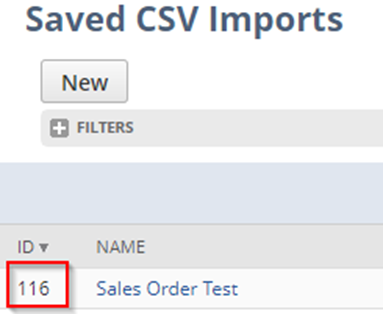
Step 2: Add and Deploy Script
Here is the scheduled script which searches a directory for files and then creates a CSV Import task for each of them to import the records. You will need to modify the filter to use the internal ID of the folder you are using to store the CSV files. You will also need to change the mapping ID to the one you created.
/**
*@NApiVersion 2.1
*@NScriptType ScheduledScript
*/
define([ 'N/search', 'N/file', 'N/task'],
(search, file, task) => {
execute = (context) => {
log.debug('==START==','==START==');
try {
const allFiles = getFiles();
for(let fileId of allFiles) {
// create CSV import task
const scriptTask = task.create({taskType: task.TaskType.CSV_IMPORT});
// change this to your mapping ID
scriptTask.mappingId = 116;
const csvFile = file.load(fileId);
scriptTask.importFile = csvFile;
// submit csv import job
const csvImportTaskId = scriptTask.submit();
log.debug('CSV task submitted ID', csvImportTaskId);
}
}
catch(e) {
log.error('Error', JSON.stringify(e));
}
}
getFiles = () => {
const folderSearchObj = search.create({
type: "folder",
filters: [
// change this ID to the folder ID where the CSV files are
["internalidnumber","equalto", 655]
],
columns: [
search.createColumn({
name: "internalid",
join: "file",
label: "Internal ID"
})
]
});
let allFiles = [];
folderSearchObj.run().each(function (result) {
let internalid = result.getValue({
name: "internalid",
join: "file",
label: "Internal ID"
});
allFiles.push(internalid);
return true;
});
return allFiles;
}
return {execute};
});Add and deploy the script. Reference my article “Quick Guide to Adding and Deploying a Script in NetSuite” if needed.
Create a CSV file for your import and drop it into the the folder you created. Run the script. Now go to the CSV Job Status page by going to Setup->Import/Export->View CSV Import Status. You will see the status of your import.

Homework
You could improve this script by using script parameters for the CSV folder ID and the mapping ID. You can also create a multi file CSV Import and then use scriptTask.linkedFiles to import them. Review the NetSuite help to get more information about using scriptTask.linkedFiles.
Conclusion
This article demonstrates one specific task which is part of the N/task module. I encourage you to review the other tasks that are available. It’s also worth noting that the CSV Import task can only be submitted from bundle installation scripts, scheduled scripts, and RESTlets.
If you need help with customizing NetSuite, please contact Suite Tooth Consulting here to set up a free consultation.
If you liked this article, please sign up for my newsletter to get these delivered to your inbox here.