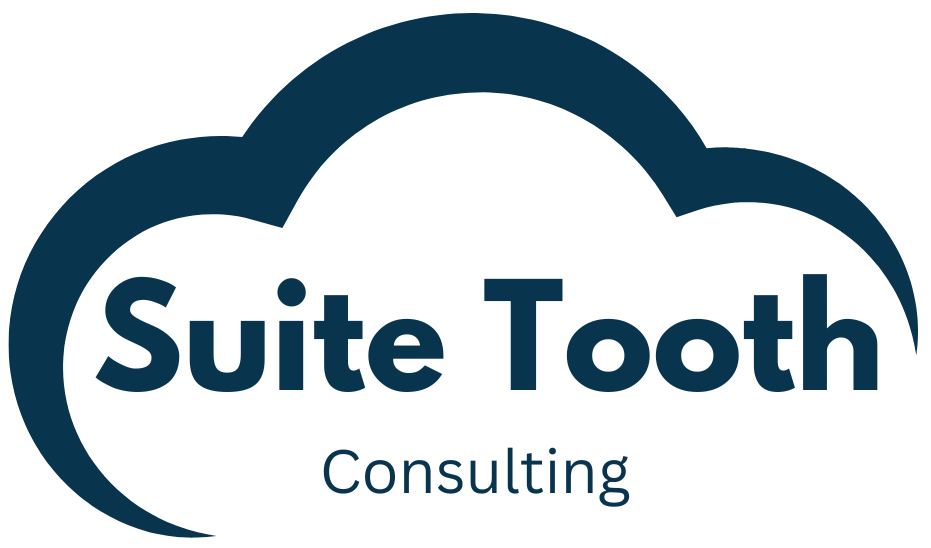Introduction
There are multiple reasons why this would happen. One reason could be the form which you are viewing may not have all the fields showing. Another reason could be that some fields are hidden and never show on the form. How do you see the data stored in these fields?
Option 1
- Go to any record in NetSuite. As an example, here is a customer record.
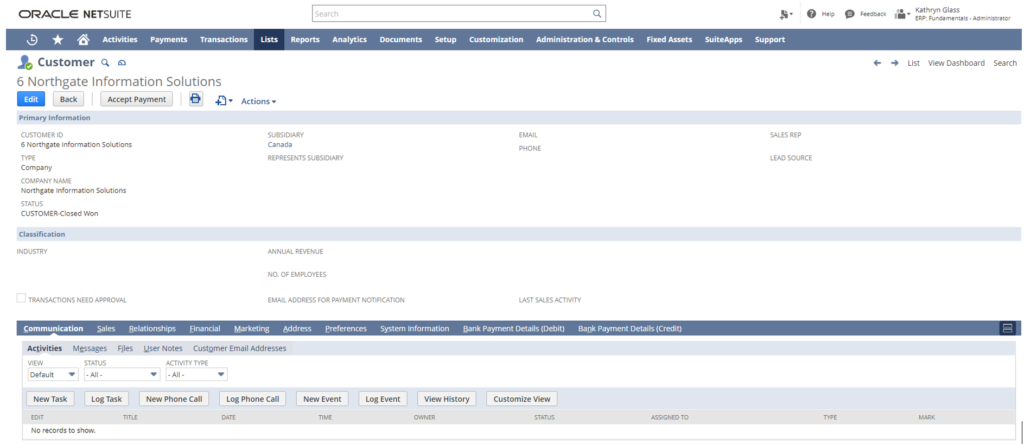
- In the URL add “&xml=T” to the end.
https://XXXX.app.netsuite.com/app/common/entity/custjob.nl?id=315&whence=&xml=T - Click return to reload the page with the new URL.
- See all the record data in an XML structure.
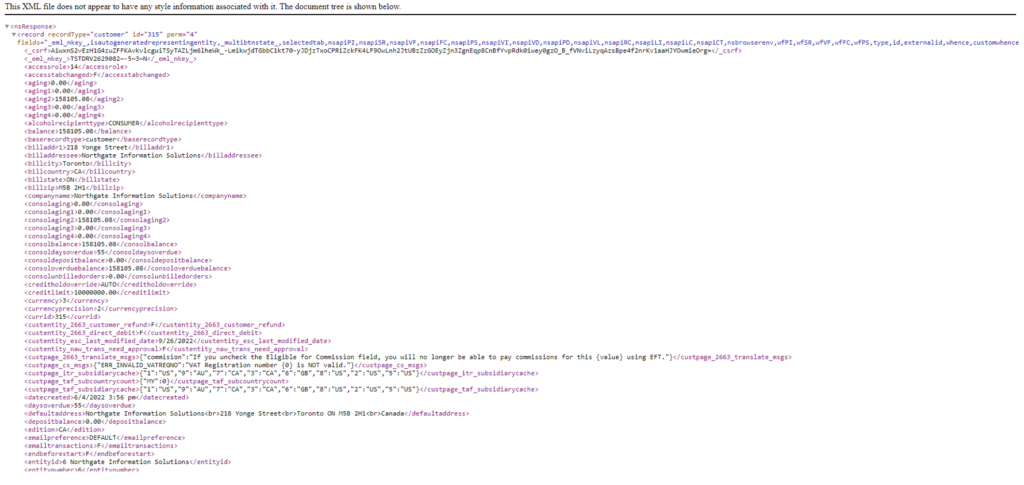
Option 2
Install the chrome extension “NetSuite Field Explorer”.
- Go to https://chrome.google.com/webstore/category/extensions
- In the search bar type “NetSuite” and hit enter. The extension shows as the first result:
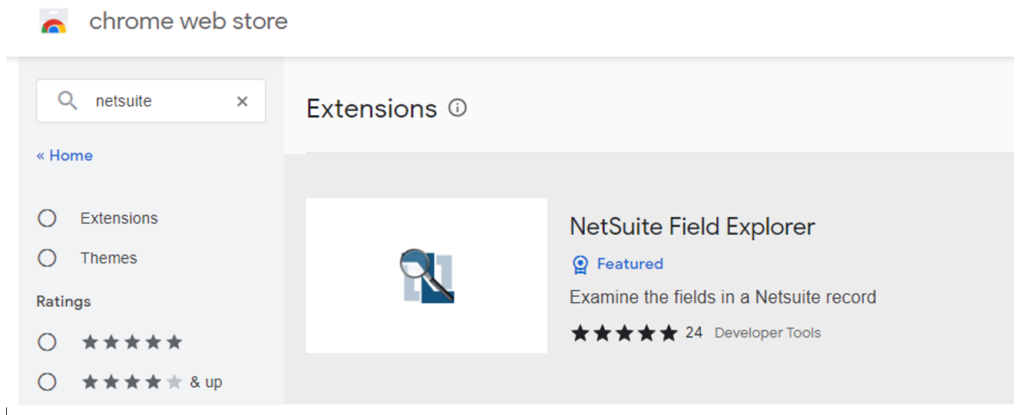
- Click on the extension and click “Add to Chrome”.
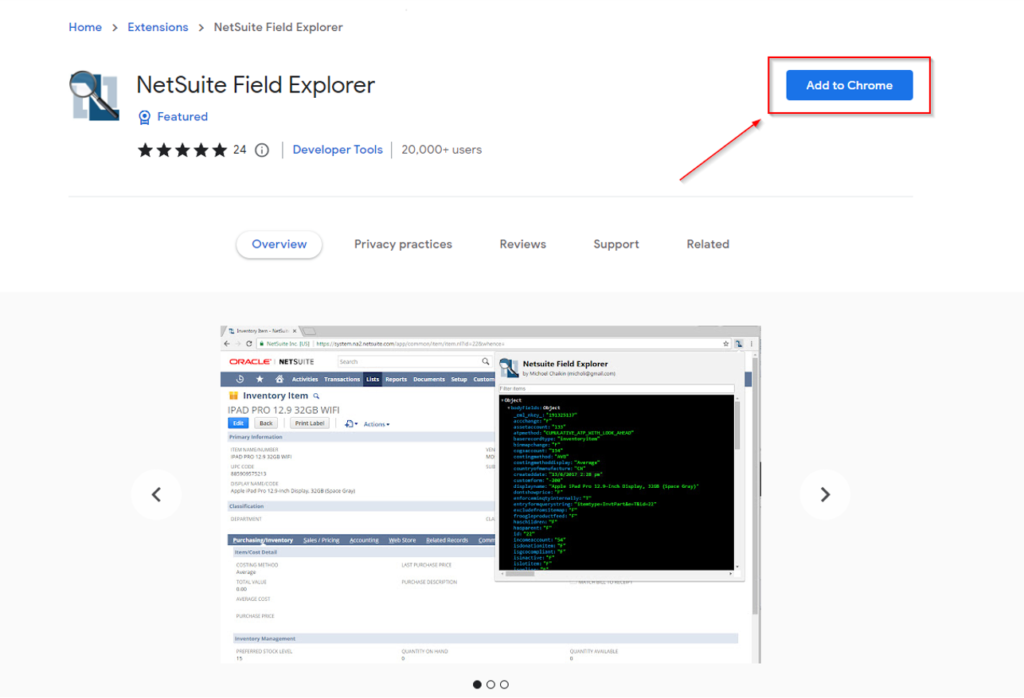
- Click on the puzzle piece in Chrome (top right of the browser). Then click on the pin to pin the NetSuite Field Explorer to the extension bar.
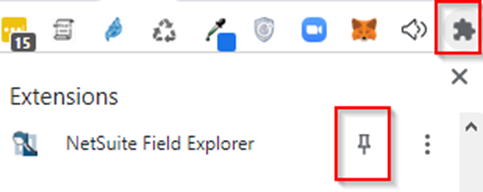
- Go to any record in NetSuite and then click the icon for the NetSuite Field Explorer.
- View the record data. You can also type something in the “Filter Items” box to filter what is shown.
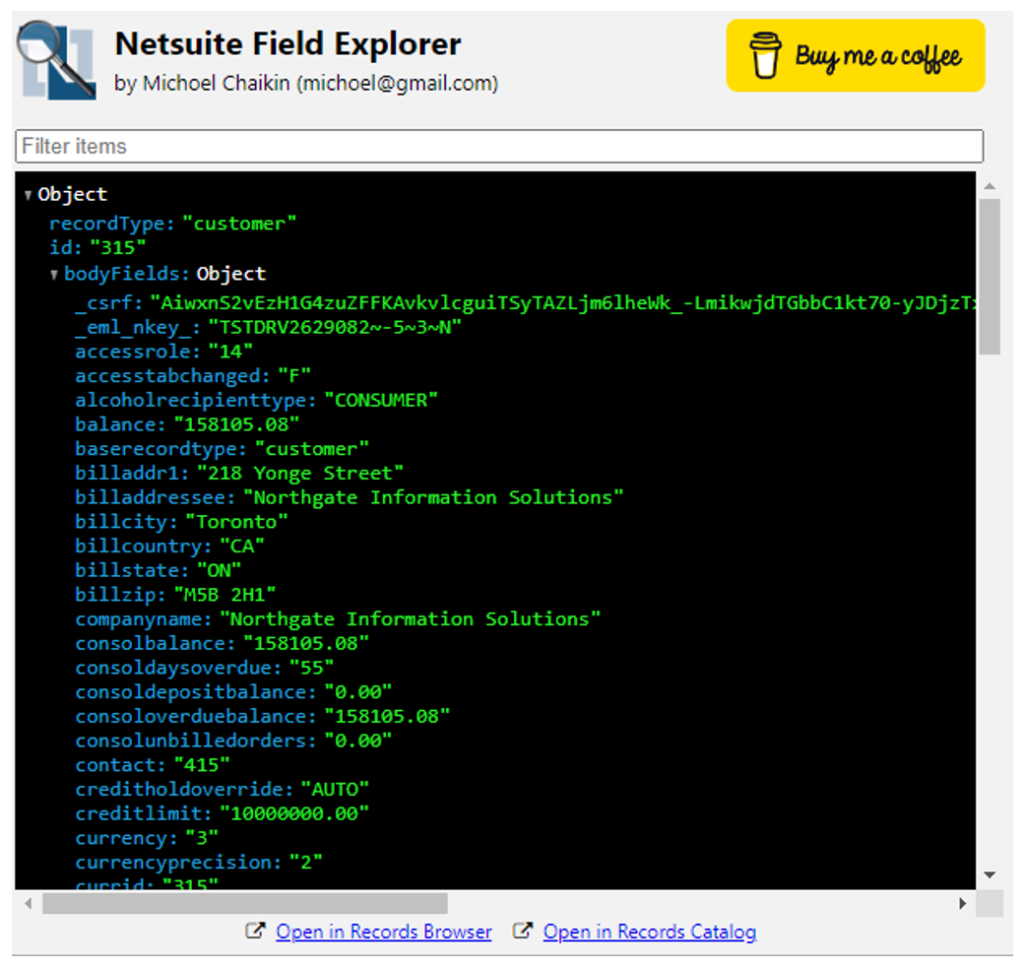
Conclusion
Both options will show the full record data for a NetSuite record. I use the NetSuite Field Explorer extension often to look up data on a record.